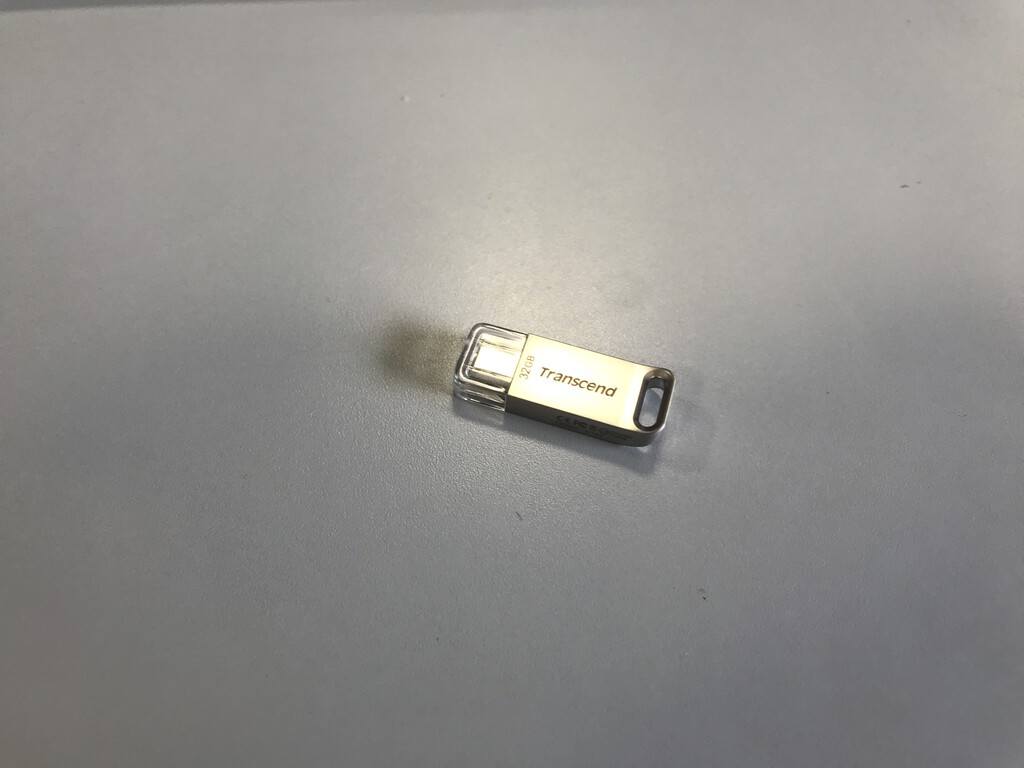Windows Terminal 備忘録です.
これまで wsltty を使ってきたのですが,イマイチ起動が遅いのと,自動更新に対応してないので,Windows Terminal に乗り換えることにしました.と言うことで,その最低限の設定の備忘録ですね.
設定詳細
いきなりですが,Windows Terminal の設定ファイルである setting.json をそのまま載っけておきます.最低限見た目を整える設定のみ今回は行っています.
// This file was initially generated by Windows Terminal 1.0.1401.0
// It should still be usable in newer versions, but newer versions might have additional
// settings, help text, or changes that you will not see unless you clear this file
// and let us generate a new one for you.
// To view the default settings, hold "alt" while clicking on the "Settings" button.
// For documentation on these settings, see: https://aka.ms/terminal-documentation
{
"$schema": "https://aka.ms/terminal-profiles-schema",
//"defaultProfile": "{61c54bbd-c2c6-5271-96e7-009a87ff44bf}",
"defaultProfile": "{2c4de342-38b7-51cf-b940-2309a097f518}",
// You can add more global application settings here.
// To learn more about global settings, visit https://aka.ms/terminal-global-settings
// If enabled, selections are automatically copied to your clipboard.
"copyOnSelect": false,
// If enabled, formatted data is also copied to your clipboard
"copyFormatting": false,
// A profile specifies a command to execute paired with information about how it should look and feel.
// Each one of them will appear in the 'New Tab' dropdown,
// and can be invoked from the commandline with `wt.exe -p xxx`
// To learn more about profiles, visit https://aka.ms/terminal-profile-settings
"profiles":
{
"defaults":
{
// Put settings here that you want to apply to all profiles.
"cursorShape": "filledBox",
"fontFace": "Ricty Diminished Discord",
"colorScheme": "One Half Dark",
"useAcrylic": true,
"acrylicOpacity": 0.9
},
"list":
[
{
// Make changes here to the powershell.exe profile.
"guid": "{61c54bbd-c2c6-5271-96e7-009a87ff44bf}",
"name": "Windows PowerShell",
"commandline": "powershell.exe",
"hidden": false
},
{
// Make changes here to the cmd.exe profile.
"guid": "{0caa0dad-35be-5f56-a8ff-afceeeaa6101}",
"name": "コマンド プロンプト",
"commandline": "cmd.exe",
"hidden": false
},
{
"guid": "{2c4de342-38b7-51cf-b940-2309a097f518}",
"hidden": false,
"name": "Ubuntu",
"source": "Windows.Terminal.Wsl",
"commandline": "wsl.exe ~ -d Ubuntu",
"icon": "ms-appdata:///roaming/ubuntu_32px.png"
},
{
"guid": "{b453ae62-4e3d-5e58-b989-0a998ec441b8}",
"hidden": false,
"name": "Azure Cloud Shell",
"source": "Windows.Terminal.Azure"
}
]
},
// Add custom color schemes to this array.
// To learn more about color schemes, visit https://aka.ms/terminal-color-schemes
"schemes": [],
// Add custom keybindings to this array.
// To unbind a key combination from your defaults.json, set the command to "unbound".
// To learn more about keybindings, visit https://aka.ms/terminal-keybindings
"keybindings":
[
// Copy and paste are bound to Ctrl+Shift+C and Ctrl+Shift+V in your defaults.json.
// These two lines additionally bind them to Ctrl+C and Ctrl+V.
// To learn more about selection, visit https://aka.ms/terminal-selection
{ "command": {"action": "copy", "singleLine": false }, "keys": "ctrl+c" },
{ "command": "paste", "keys": "ctrl+v" },
// Press Ctrl+Shift+F to open the search box
{ "command": "find", "keys": "ctrl+shift+f" },
// Press Alt+Shift+D to open a new pane.
// - "split": "auto" makes this pane open in the direction that provides the most surface area.
// - "splitMode": "duplicate" makes the new pane use the focused pane's profile.
// To learn more about panes, visit https://aka.ms/terminal-panes
{ "command": { "action": "splitPane", "split": "auto", "splitMode": "duplicate" }, "keys": "alt+shift+d" }
]
}
変更箇所は以下の通り.
- 最初に WSL が立ち上がるようにした.
→ “defaultProfile”: “{2c4de342-38b7-51cf-b940-2309a097f518}”, - 標準のカーソル形状を■に変更した.
→ “cursorShape”: “filledBox” - 標準のフォントを Ricty Diminished Discord に変更した.
→ “fontFace”: “Ricty Diminished Discord” - 標準の端末色を One Half Dark にした.
→ “colorScheme”: “One Half Dark” - 標準でウィンドウの透過(90%)を有効にした.
→ “useAcrylic”: true,
→ “acrylicOpacity”: 0.9 - WSL のホームディレクトリから起動するようにした.
→ “commandline”: “wsl.exe ~ -d Ubuntu” - WSL のアイコンを Ubuntu アイコンに変更した.
→ “icon”: “ms-appdata:///roaming/ubuntu_32px.png”
なお,追加の作業として,Ricty Diminished Discord フォントのインストールと,Ubuntu アイコンの配置が必要です.
まず,Ricty Diminished Discord フォントについては,
プログラミング用フォント Ricty Diminished
が元サイトとなります.
また,Ubuntu アイコンの設置については以下の通りです.